Connect WordPress to SMS panel and send SMS in WordPress
- WordPress Tutorials Plugins
- Updated on
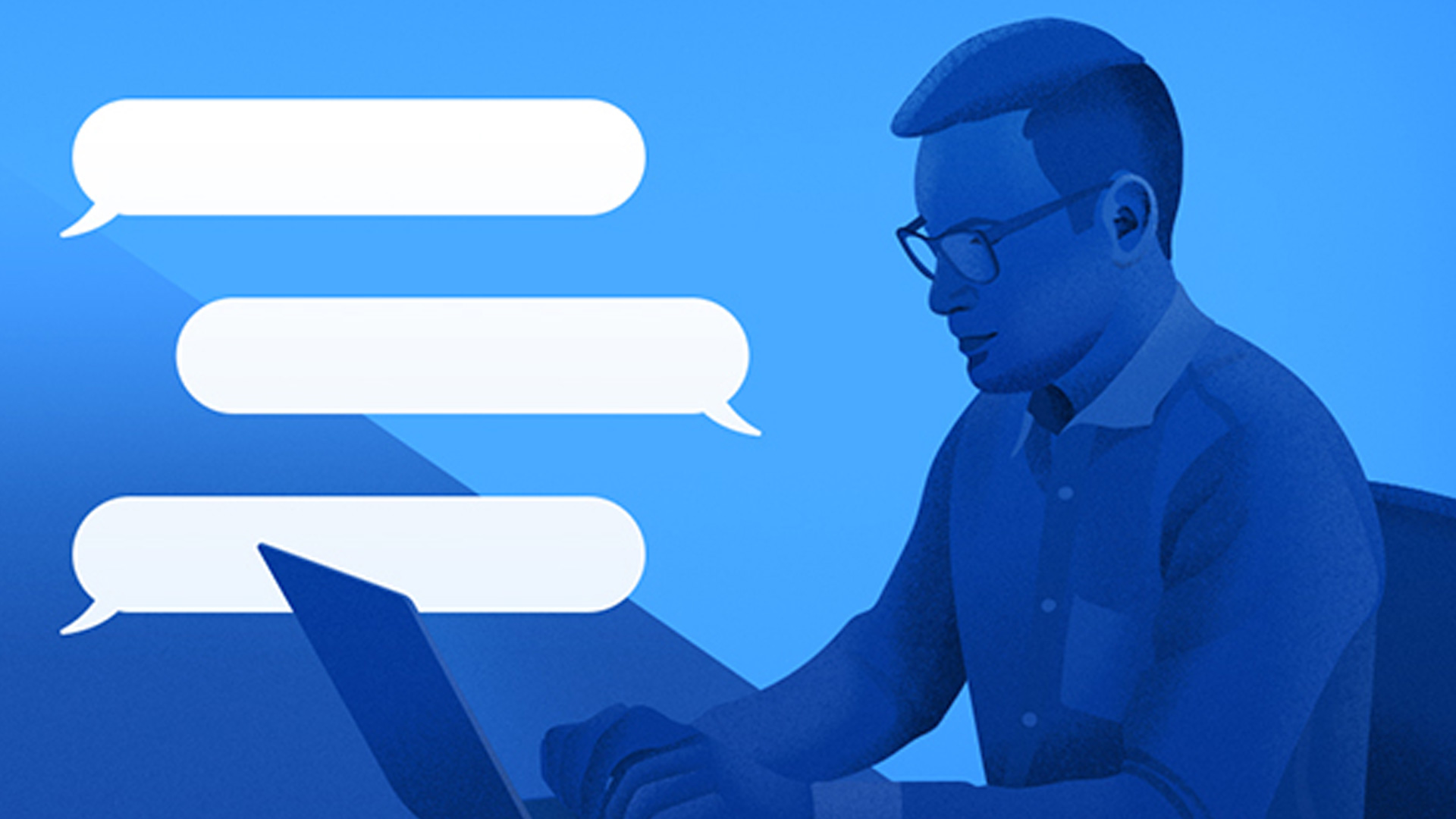
One of the most effective marketing methods is sending text messages in the past. This feature is not available by default in the powerful WordPress system, but you can easily connect the SMS panel to WordPress with a free plugin.
Today, at the request of many users, we offer how to connect the SMS panel to WordPress. You can easily send and receive SMS directly on your website. You can use this tutorial to send bulk text messages to your users and inform them of various events on your website.
To do this, all you have to do is install a WordPress plugin on your website. Then, with the help of this tutorial, you can do this quickly and in just a few minutes. This plugin helps you get your users’ contact numbers and send them your newsletters.
Connect SMS panel to WordPress
The ability to send notifications via SMS to site users is one of the things that makes users come back to your site and remember your site. This way, you can send advertisements for your products to the visitors and encourage them to buy from the website.
The plugin we will introduce you to is called WP SMS, and it can help you in the best way. Although this plugin is free and registered in the WordPress repository, it can help you do this professionally. It has also been able to have more than 8,000 active installations on various sites so far.
With this plugin, you can send your favorite text messages to users through WooCommerce and encourage them to visit the site. In addition, you can create a newsletter and send a text message to the newsletter members. Another feature of this plugin is that it can send an activation code. It also supports many plugins such as EDD, Contact Form 7, WooCommerce, and some other plugins.
The settings of this plugin are also easily configured, and we have shown you exactly how to use and activate it.
Install the plugin and send SMS in WordPress
First, you need to install and activate this plugin on your website. This plugin is in the WordPress repository, and to get it, you have to go to Plugins > Add and launch and activate this plugin on your site. Also, it is better to first see the plugin installation tutorial in WordPress for more details.
Once you have completed the activation step, you will need to perform some initial steps. So join us to do these steps together. First, you need to get a web service. Also, keep in mind that the WooCommerce plugin must be installed on your site to use this plugin.
To be able to send your favorite SMS, you must first purchase the tariff. So first, you have to go to your SMS panel site and buy the panel in the tariffs section. You will then receive the panel username and password.
Plugin settings
Once you have installed this plugin on your site, you will see that a section called SMS will be added to your WordPress admin panel through which you can configure this plugin to your liking.
Then go to SMS > Settings. In this section, there are five tabs, and we will explain the use of each of them to you. The settings of this plugin are accessible so that you can configure it very quickly.
General
The first tab is general. There are two options in this tab that you must complete. You must enter and save your mobile number and country code.
Gateway
The most important part of the settings of this plugin is the gateway tab. The first option is the port name, where you have to enter the name of the port from which you want to send the SMS.
The next part here is the port description. Here you need to enter the web service information you provided, username, API key, and API password. (Same as the username and password of the panel) Also, check the toolbar options at the bottom of the page and send an SMS to display the messages in the WordPress admin bar.
The option to display on the SMS page is also to display your balance on the SMS page. Also, by activating the submit option as Unicode, this plugin uses Unicode to send in non-English languages.
WordPress SMS Newsletter
Another section in this plugin allows you to create a newsletter. You can create a newsletter and send text messages to your newsletter members in this section.
If you want groups to be displayed on the form, you can enable the first option. The Verify Subscriber option is also for you to enable verification with the activation code. You can send a welcome message to members if you enable the status option.
The SMS Text section also provides you with a space to enter the text of your favorite SMS. The next part is the mobile number rules, where you can set the minimum and maximum number for mobile users to enter.
Possibilities
In the next tab, facilities, you can also add the mobile number field to your Users > Profile.
Add mobile number field: If you enable this option, a field called mobile number will be added to the registration form when the user wants to register on your website.
International Telephone Input: This section is for determining international telephone input. This section can also specify a list of countries users can register with their mobile numbers. Also, if you want users to enter their number with only one code, you can hide this code with the Auto Hide Dial Code option.
Enabling the National Mode option also allows users to enter only national numbers. Using the Separate Dial Code option, you can display the country dialing code next to its flag so that no part of the number is typed.
Notices
You can also receive a message in the notification tab when new posts, new comments, new user registrations, and user logins occur. So you have to write and save the text of the message in the boxes related to each section.
Status: If you enable this option, SMS newsletters will be sent to members when you publish new posts. You can consider a limit for this post, and the Post Content Words Count option can count the number of words. Then enter the text of the message as you wish.
You can only do this for a specific set of posts, and you can do this through the Author of The Post section. The next part, the release of the new WordPress version, will notify you whenever a new version of WordPress is released. To do this, you must enable the status check.
The new user registration section is also meant to send a message to the administrator and user if a new user registers on the site. You can enter the text of these messages here. The following section is the new comment and is used to receive a warning message from your user if a new comment is sent.
User login: In the last part of this plugin, it gives you the ability to receive a message if the user logs into your site, and you can enter the text of this message in this section.
Integration
In the integration tab’s last tab, you can add a WordPress SMS info box to Contact Form 7. Also, in WooCommerce and EDD, when you receive a new order in the message text section, a message will be sent to you stating that you have received a new order.
The WooCommerce SMS plugin is the same as the WordPress SMS panel. Install and activate it, enter the username and password of the AdsPanel panel, read the options, and activate and save if necessary.
be triumphant and victorious. 🙂


that sounds like your best tutorial