How to install WordPress Plugins
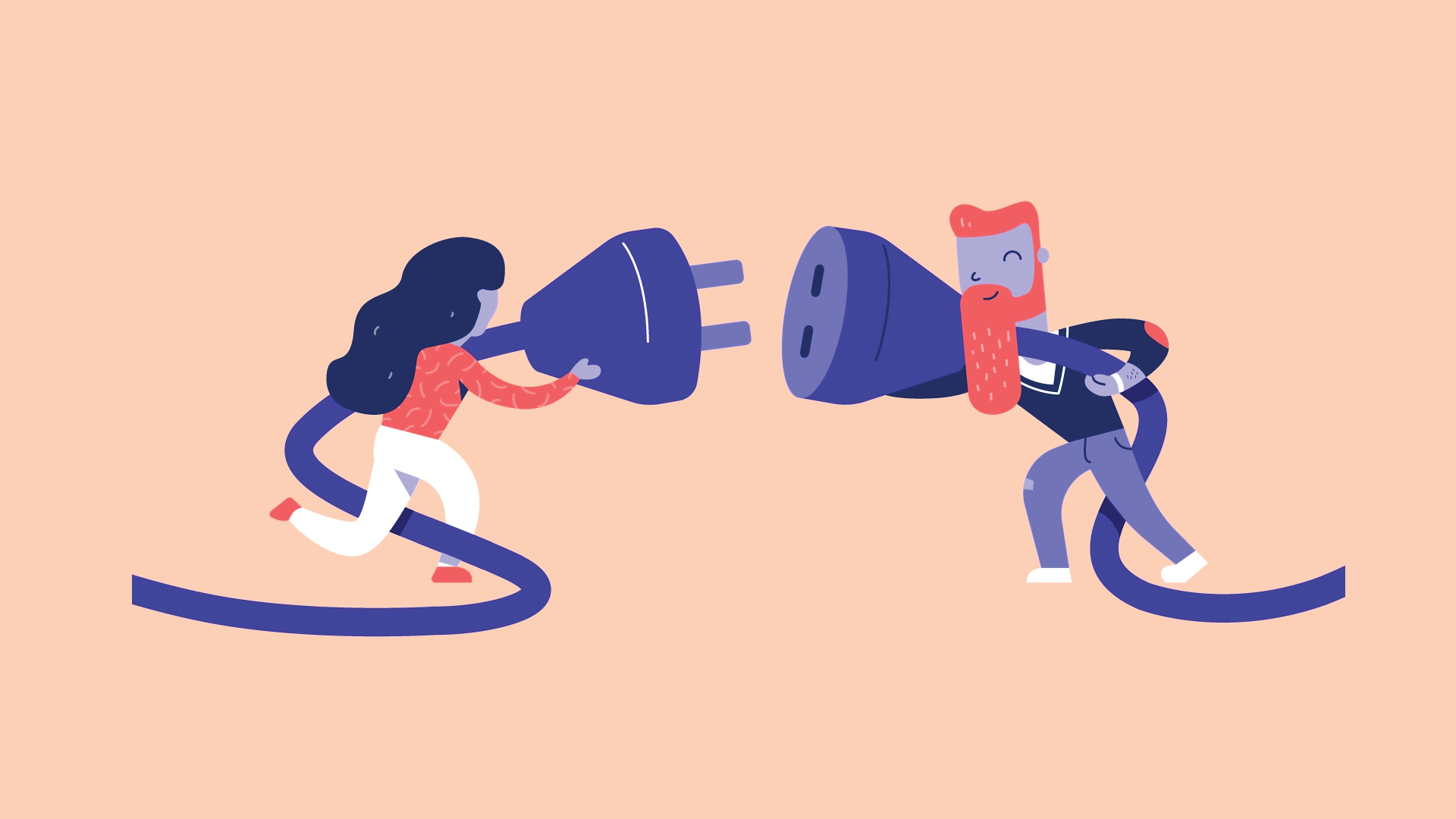
Hello! Today we are with you to learn how to install the plugin in WordPress. We explained what a WordPress plugin is and why we should use it in the previous article. But today, we are going to explain the plugin installation tutorial in WordPress in full. Now let’s see how to install WordPress plugins?
As you read in the article What is a WordPress plugin, WordPress plugin gives you many features and capabilities; With which you can upgrade your WordPress site. There are thousands of different plugins available to you that you can use in various ways.
But installing the plugin requires consideration of what you need to consider when installing it on your site. Many plugins on the web may not be compatible with your site template or other plugins. The plugin provided by some unreliable sites may also crash and disrupt your WordPress site. So be sure to note that download the plugins you need from reputable sites.
How to install WordPress Plugins
If you also have problems installing the plugin on your WordPress site, do not worry; In this article, we will teach you how to easily install any plugin on your site in less than a few minutes.
Method one: Install the WordPress plugin from the counter
First, click on Plugins »Add New from your WordPress site admin panel to install the plugin.
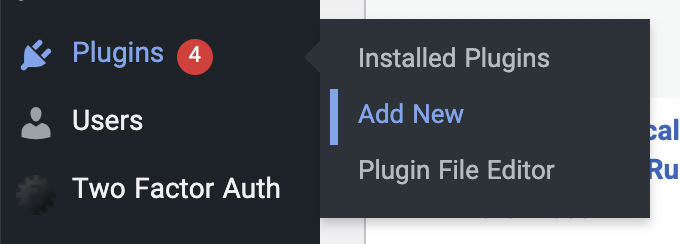
After logging in to the plugin installer, a page like the one you see below will open for you. This section shows several plugins that WordPress has provided to you completely free of charge.
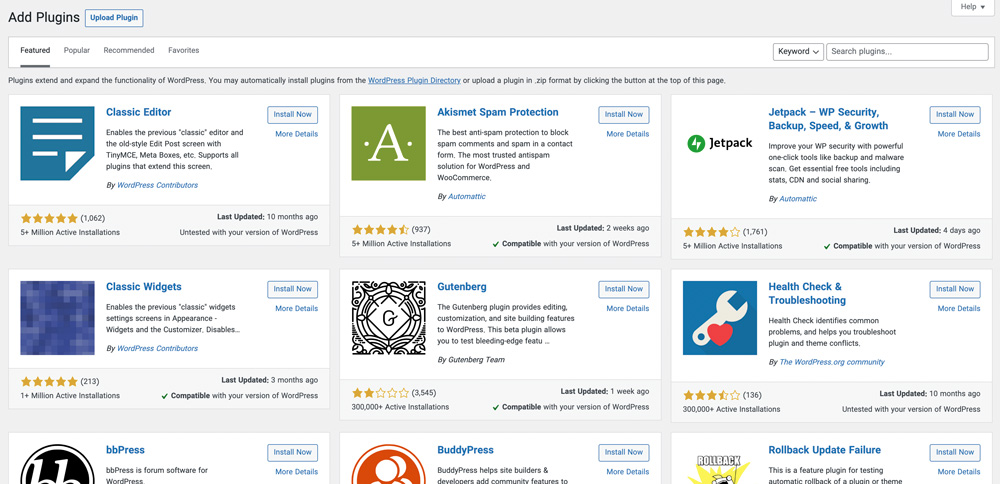
These plugins are not proprietary and are available to all users. You must click Install to install any plugin to add the plugin for you. Completely free!
To find a plugin, click on the plugins section and search for the plugin you want.

For example, you can search for Slider to install WordPress slider plugins. For example, you can search for the plugin name directly to install the MihanPanel Lite plugin. You will then see a list of plugins related to the search term.
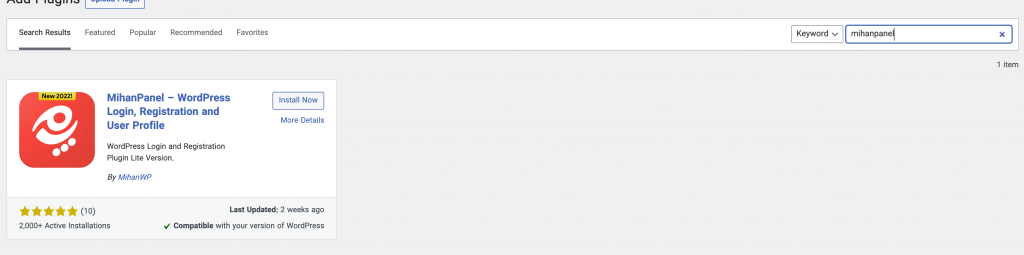
Click the Install button. Your WordPress will start downloading the plugin and installing it. Just as easily!
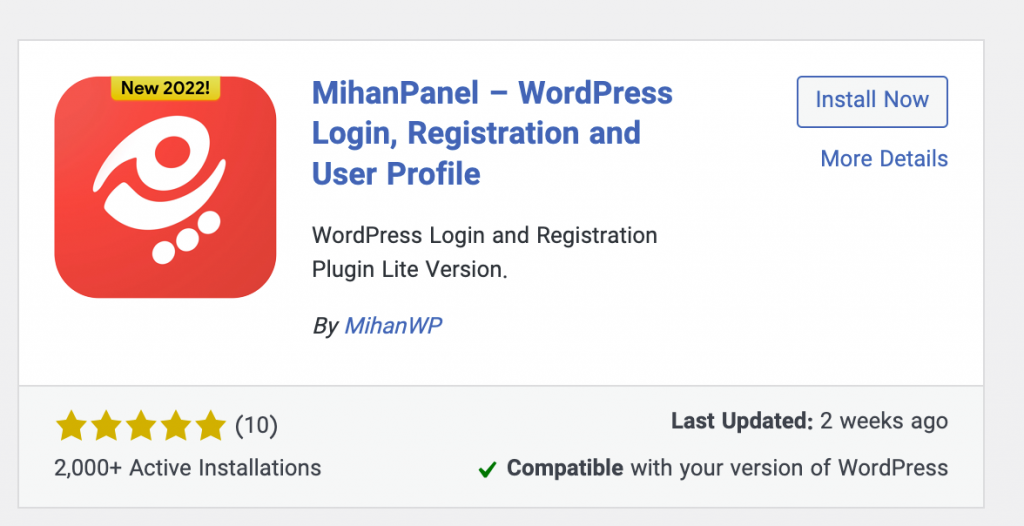
Finally, after installing the plugin, the installation button will change to blue. This means that your plugin is installed, and you need to click on the activation to run it in your WordPress. After running, depending on the features and advancement of the plugin, you will see changes in the admin panel.
Usually, these changes will appear as a new menu in your WordPress panel. 🙂
Method 2: Upload a dedicated plugin in WordPress
But in contrast to plugins that are in the WordPress repository for free, some plugins are specially coded, and you have to pay to buy the features of these plugins. These plugins are not registered in the WordPress source, and you have purchased them as a professional plugins.
For example, suppose you have purchased the Mihan Panel Pro from our site and intend to install it. To upload manually by uploading a plugin, upload your desired plugin file to your system in a Zip folder. Plugins are usually provided as a ready-made zip file.
First, go to Plugins> Add. Then click on the option to upload the plugin.
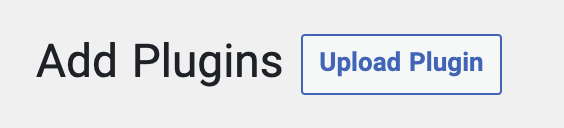
Click the Choose File option to select the file you want. The plugin file must be zipped. Then click upload to start the plugin upload process on your site.
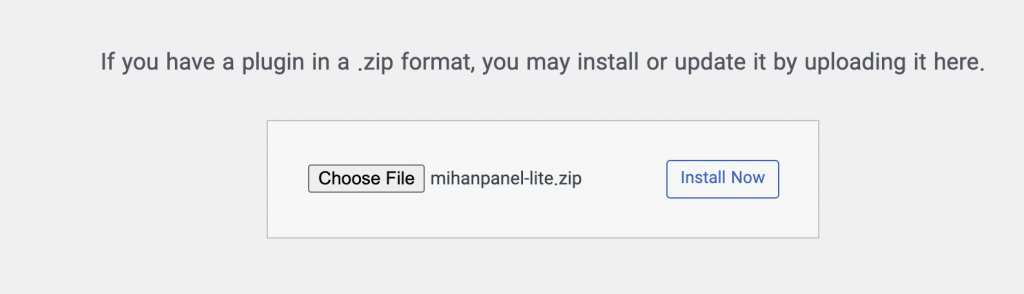
After installing the desired plugin, a window will open for you; You have to click on activate the plugin. Also, if you want to go to the plugins installer page again, you have to click on the plugins installer.
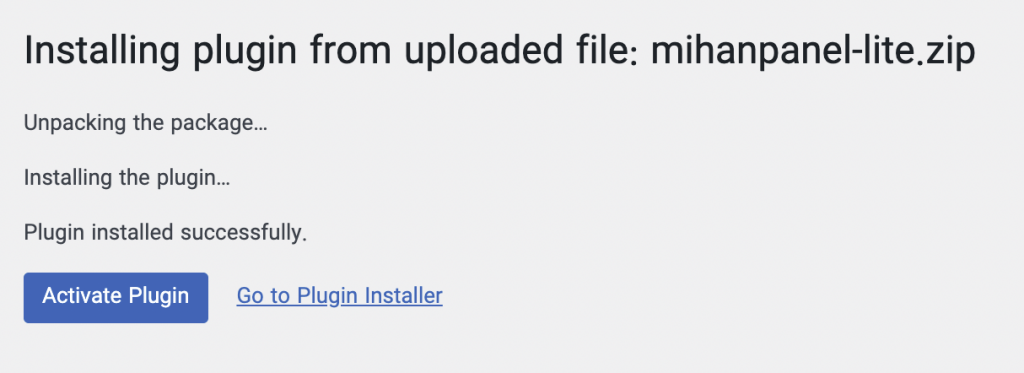
After completing all the above steps, the plugin you want will be installed, and you can use its capabilities on your website.
Method 3: Install the plugin through the hosting control panel
In some cases, your host does not allow you to upload large files. But if you want to make your job easier, you can install and activate the plugin through the hosting control panel.
To install the plugin, first, go to public_html.
Then enter the Wp-content folder that contains the contents of your WordPress site.
You must upload your desired plugin in the Plugins folder to install the plugin. Then go to the plugins folder to do that.
After uploading the plugin, unzip it. Then log in to your WordPress admin panel and activate the plugin you want from the Plugins > Installed Plugins menu.
Method 4: Install the WordPress plugin via Github
Another way you can download the plugin you want is through GitHub. In Github, both the providers of software or plugin can publish their software, and users can use the software in it.
You can get the plugins needed for your WordPress site through GitHub. To do this, first, go to the GitHub website and search for the name of the plugin you need in the search field. Then from the displayed list, you can download and install your plugin by selecting the Clone or Download option.
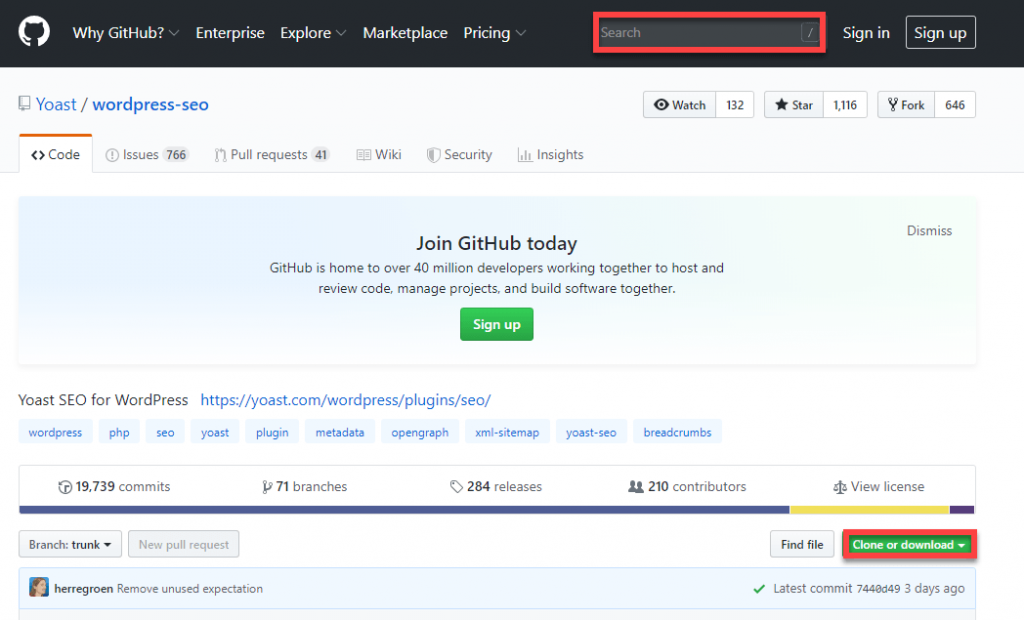
After you select the Clone or Download option, the plugin’s zip file will be downloaded and saved for you.
And then upload through the WordPress Admin Panel.
You have to enter your local hosting Panel and select from the admin panel or the counter from the Plugins > Add section and click on the option to upload the add-on.
Then you have to select the Choose File plugin to select the zip file.
In the next step, a window will open for you to select your zip file.
Finally, you must activate your desired plugin by selecting “Activate the plugin.” You can now go to the plugins page on your localhost and ensure the plugin is enabled.
You can easily install your WordPress plugin and activate it on your website.
We hope this article has given you the tips you need to install plugins in WordPress. good luck. 🙂

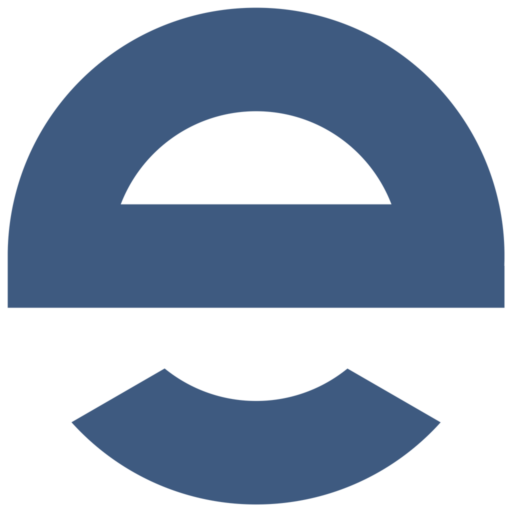
Please login to send your comment.