How to find the website IP address
- WordPress Tutorials
- Updated on
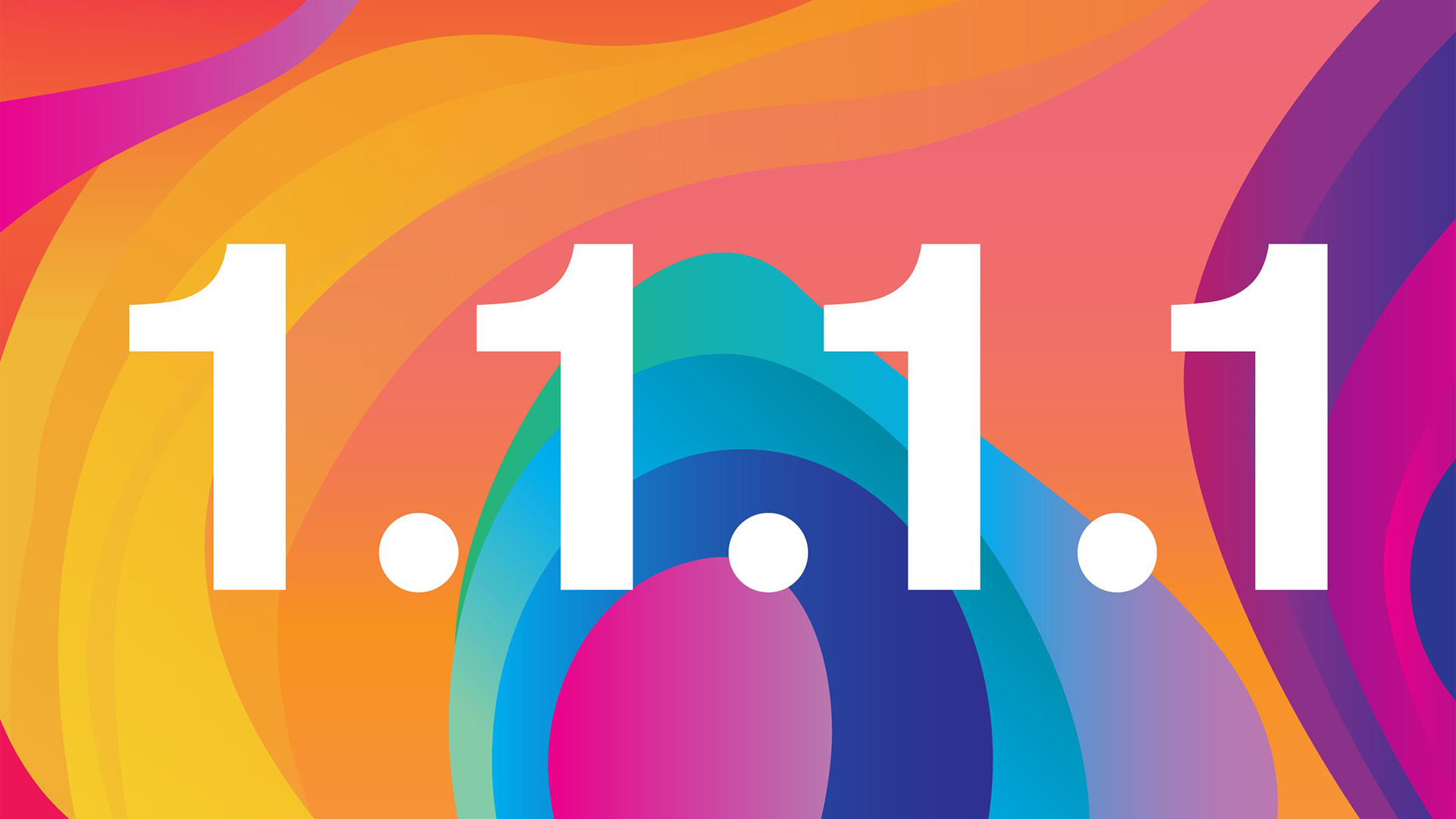
Indeed, many of you have been looking for your website IP address. For example, the payment gateway has asked you for the IP address of your website or web hosting shared IP address. But you do not know how to find the website’s IP address.
To date, many users have contacted support and asked questions. We provide you with this training for your work to be done quickly. There are several ways to find IP, which are described below. So until the end of this tutorial, stay with MihanWP so that you can easily find the IP address of your website.
Just as different systems have their IP, your hosting also has a unique IP address, and here we will teach you how to get this IP, dear users. There are several ways to do this, and you can use any of them to your liking.
What is an IP address
If you own a website or deal with the web, you must have heard of the IP address. But if you do not know, do not worry. Here we will explain the concept of IP address to you.
Every device that connects to the Internet has an IP address. An IP address means a protocol that controls Internet activity. This means that all devices operating in the Internet space are identified by IP addresses and distinguished from each other. Because so many devices are running on these networks simultaneously, they need to be differentiated.
An IP address is a practical concept in the web world that is necessary to know and understand for all those who work in this field. This address consists of numbers that prevent errors when operating various devices. This means that you will never find two devices using the same IP address. This address is separate for each device.
Just as homes and cars have unique numbers and license plates, systems in the network need to have an individual address called an IP address.
Find the IP of the website through CPanel
As you know, the host stores website information that is intended to display users in its space. CPanel Host is a Linux host that uses the CPanel control panel to manage hosts. You may need to use IP hosts sometimes when working with your website.
This address is used for you in various cases. Finding this address is very simple, and you can find it with just a few clicks. The first method is through CPanel.
In this method, enter your user panel (CPanel) with the address yoursite.com:2082 and click on the blue link, “Server Information” in the “GENERAL INFORMATION” section on the right.
In the opened window, hosting information such as server name, C-panel version, PHP version, MySQL version, and IP of host and… Is displayed. You can see the IP in the Shared IP Address section of the page that opens for you.
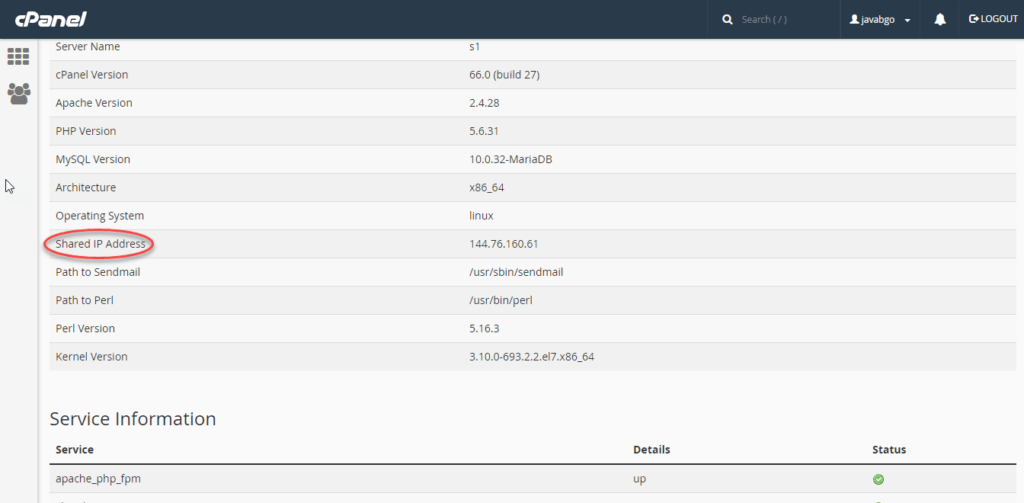
Find the website IP address through Whois
First of all, it is better to know what the Whois is? Whois is a service that allows you to view the domain name and contact information of the domain owner. This service provides you with a lot of information. This information is used in different places for you, so it is necessary to know them.
Initially, domain information was stored in Whois when the Internet was in infancy. One of the critical information you get through this service is the host’s IP. You can view your IP in two ways using this service.
Accessing the Whois information of a domain is done by two methods, which you should use according to your needs.
Display Whois information in Linux
This method is used for those who use Linux. This method is efficient and popular. To do this, type the command line Whois Example.com in the Linux terminal and enter your domain name instead of Example.com.
If you are using Windows, look at the following methods.
View Whois information online
This method is beneficial for users who do not use Linux and has been considered. Go to the Whois.Domaintools.com website and enter your domain name in this section. You will then see the host, IP, address, phone, and email information of the domain owner.
View website IP with Windows CMD
If you do not find your website’s IP by any of the above methods, this is very easy to do in Windows, and you can identify this address in just a few minutes. There are several ways to do this, and we suggest the easiest way.
Now it’s time to talk about how to find the IP address of your website. First, go to the CMD section in your Windows and enter the phrase ping mihanwp.com (Do not forget that you must enter your domain address instead of mihanwp.com). Then here, you will see the IP address of your website. Just as easily.
We hope you enjoy this tutorial. Be victorious and proud. 🙂


To post a comment, please register or log in first.