How to Install free SSL in Direct Admin
- SEO Tutorials
- Updated on
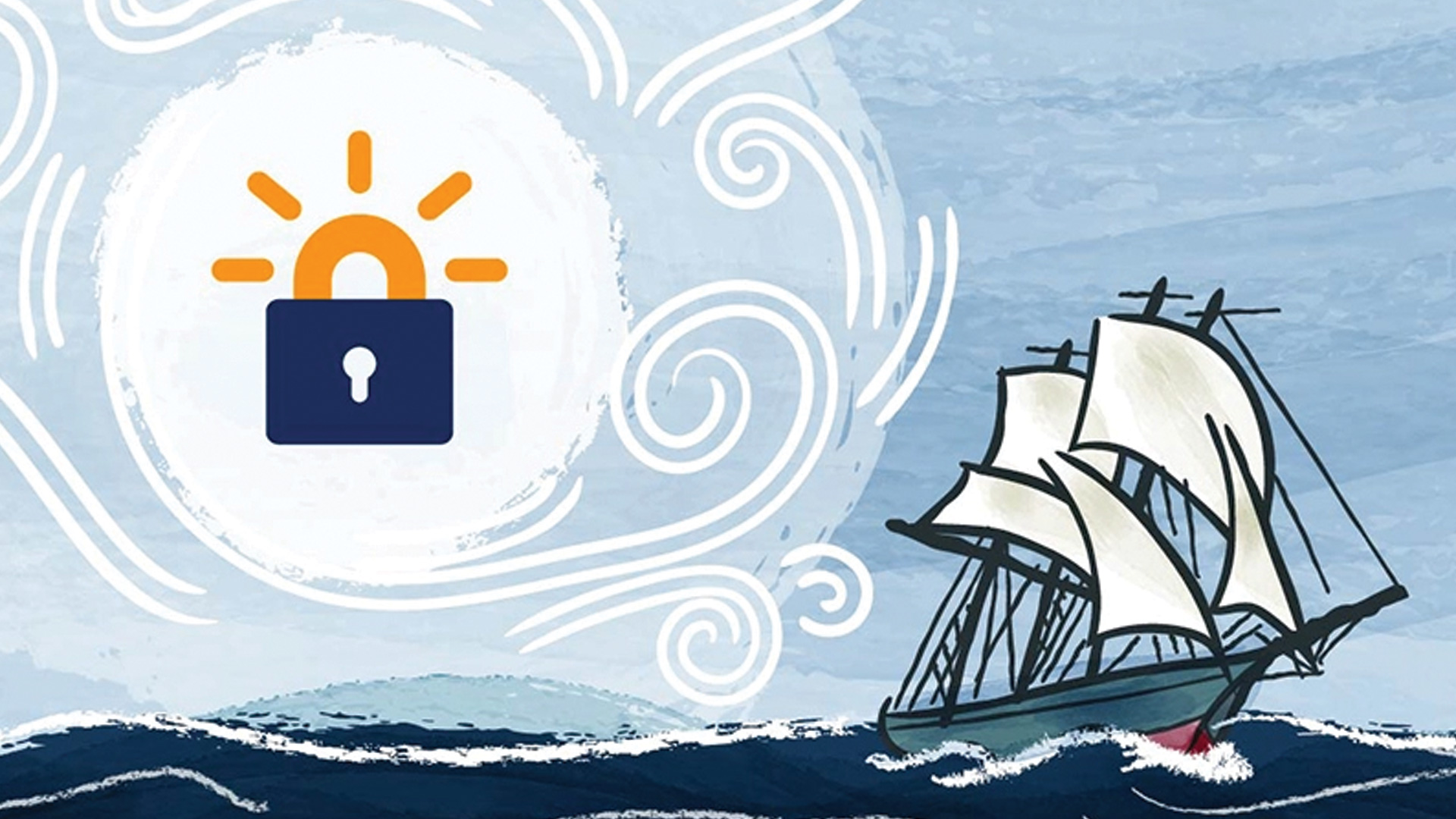
The increasing development of the web and digital world has changed many things, including the new way of collecting information, banking transactions, and online shopping. Despite all these positive changes, it should be said that the Internet platform is not very secure, and if neglected, it can be abused by hackers and others. One of the best ways to increase the security of you and your users is to install SSL on the website, and in this article, we will explain how to install free SSL in Direct Admin.
In general, all websites with important information or conduct banking transactions should have a security clearance to prevent misuse. SSL is a security certificate, the activation of which makes financial and information activities and exchanges more secure. Join us for an overview of the free SSL activation steps on the Direct Admin Control Panel.
Control Panel (Direct Admin)
In short, the control panel through which hosts and related services are set up and controlled is called the control panels. With the control panel, you can perform processes related to accessing site folders, accessing subdomains and backup, activating or deactivating some features, and so on. For example, as mentioned, activating the SSL security certificate is enabled through the host control panel.
There are different types of control panel hosts, and when buying and providing hosts, you should be careful in choosing its type. Among the types of control panels, we can mention the most popular ones, namely Direct Admin and cPanel. Join us to install SSL on the Direct Admin control panel in the continuation of this article.
SSL Security Certificate
Secure Sockets Layer, or SSL for short, are files that, when added and activated, allow the information on the site to be exchanged in a secure, encrypted space. Normally, before activating SSL in Direct Admin, the website protocol is HTTP, and after installing SSL, the site protocol changes from HTTP to HTTPS. After completing the activation process of this certificate, the website platform becomes more secure for financial and information exchanges. In a way, installing and activating an SSL security certificate is important and necessary in all websites with important information and online stores.
Install free SSL in Direct Admin
To enable free SSL on Direct Admin, you must first log in to your hosting control panel. Then select the Domain Setup option from the Account Manager section.
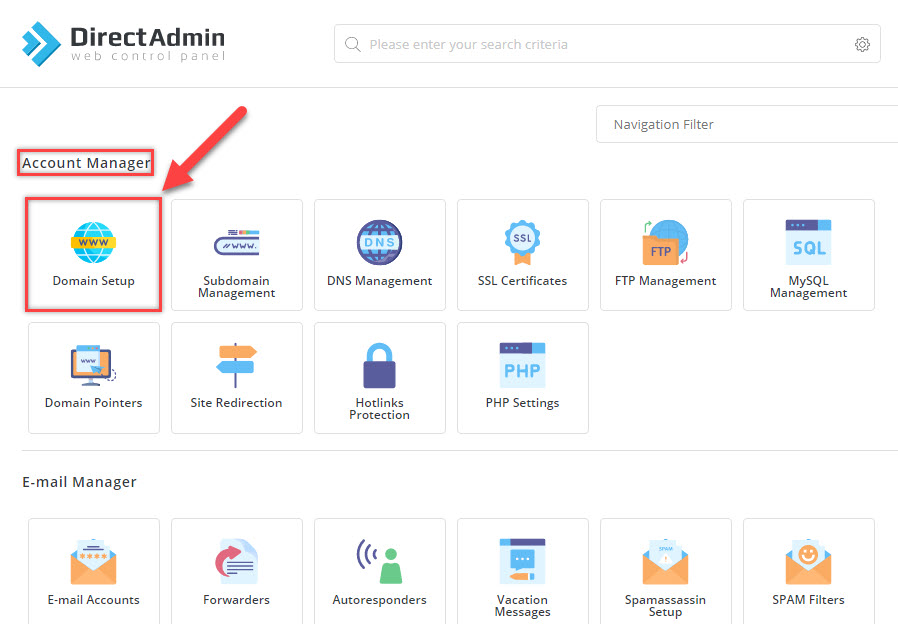
In the next section, you must click on your domain name.
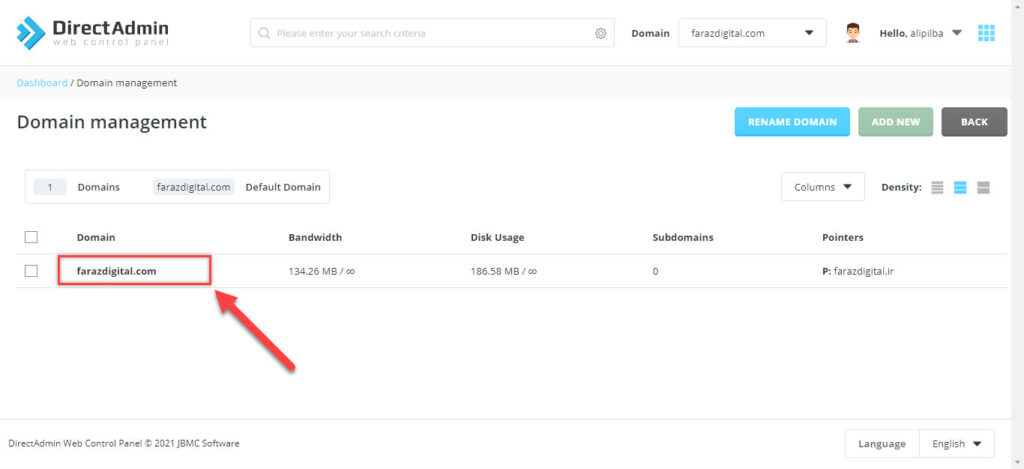
After clicking on the domain name, you will enter a new page. Activate the ticked options as shown below and click Modify at the end.
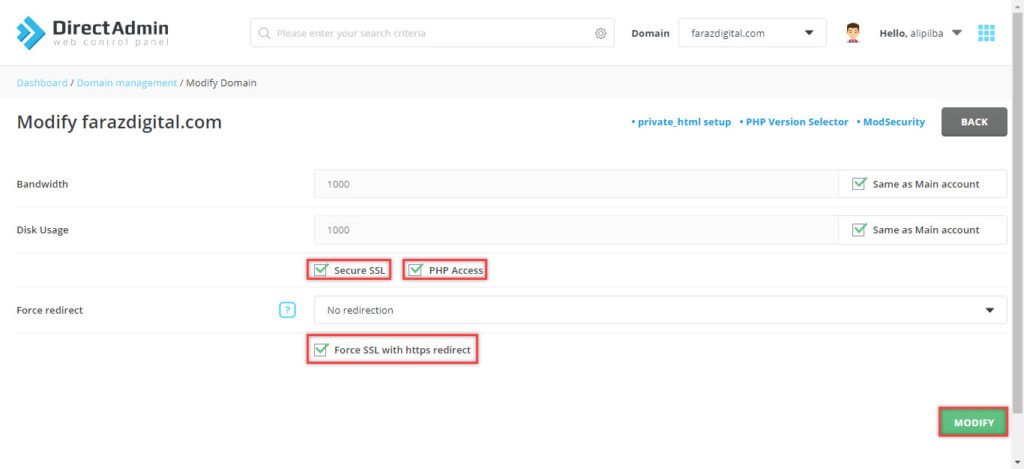
After doing the said things; Return to the Direct Admin Control Panel home page. This time you have to click on the SSL Certificates option.
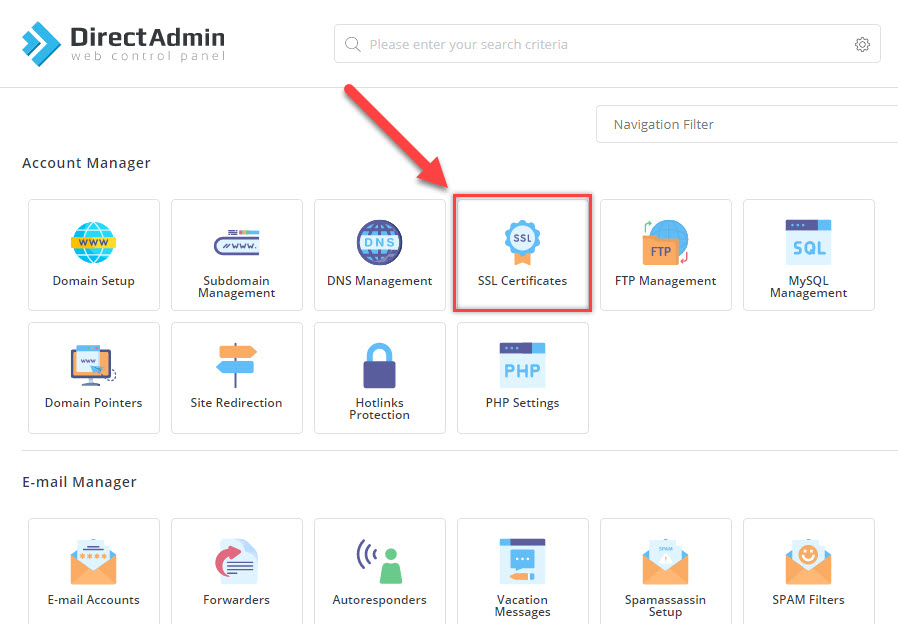
Now on the new page, click on Free & Automatic Certificates From Lets Encrypt.
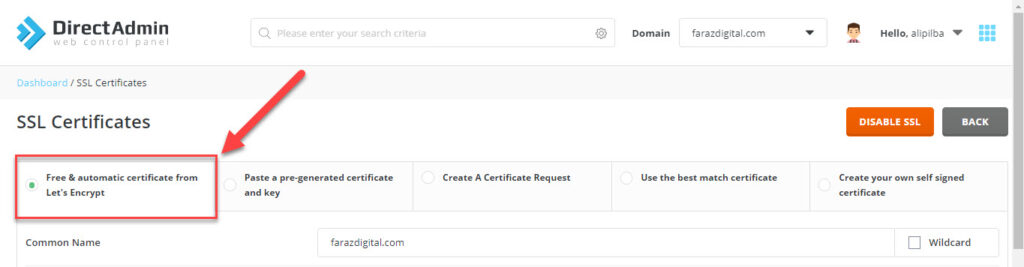
Now select the domain address of your site and finally click on Saved.
Note: You must select the domain address of the site as YourDomain.com and www.YourDomain.com. Or it is better to check the Wildcard option to enable SSL for all subdomains as well.
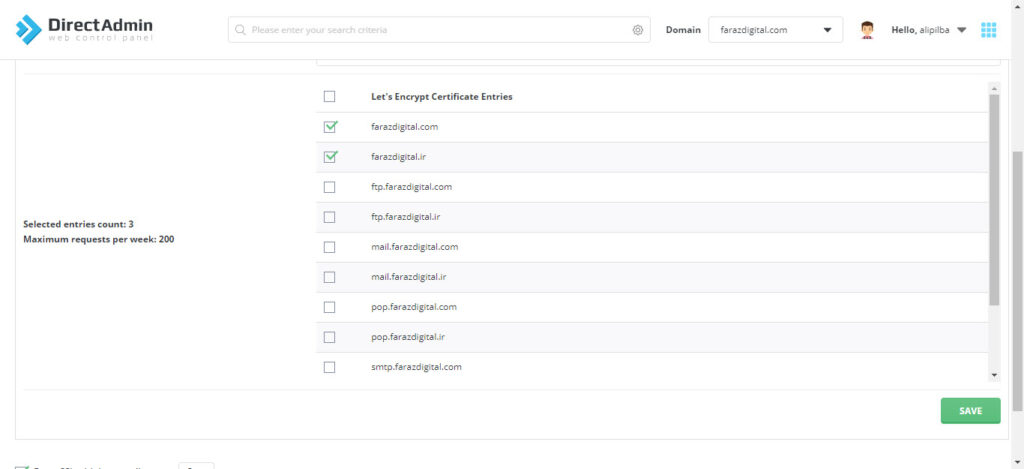
After clicking Save, you will see a confirmation message that you need to click Save. Now it’s done, and free SSL is enabled on your site. 😃
If your Direct Admin control panel environment is different, send a ticket to your hosting company and ask them to enable free SSL for you. (Of course, there is no free SSL on all purchased hosts.)
What changes occur after SSL activation?
As mentioned, after installing the SSL certificate, the website protocol changes to HTTPS, and by searching the domain name in the browser, you can confirm that this certificate is activated inside the site. Notification of messages such as Connection is Secure, and the appearance of a lock symbol next to the domain name are other signs that the SSL certificate is active within the site.
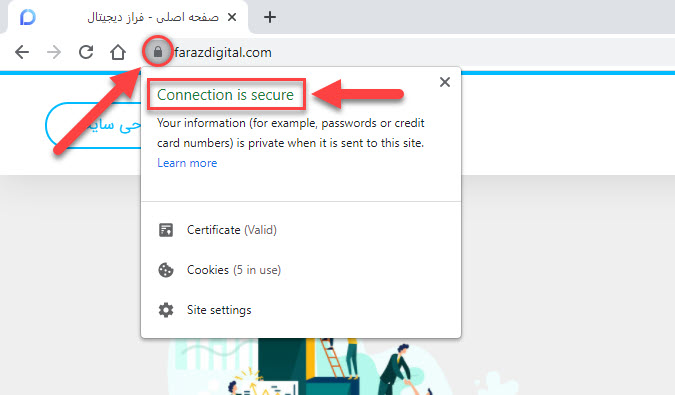
In this way, by activating this, a safer environment can be provided for users and digital business activists.
Really! Do not forget to enter the WordPress settings after activating SSL and change the site address from HTTP to HTTPS for both the blog address and the site address.
Problems installing free SSL on Direct Admin
In general, the process of activating and installing SSL is straightforward, and the only error and problem that may occur when doing so are that the domain DNS is out of date and inconsistent. For the domain DNS to be activated and updated, the time required for their activation must elapse. Typically, ir domains are activated within 24 hours, and international domains such as com are activated within 1 hour of purchase. After updating the DNS and activating the domain, you can synchronize the DNS with the purchased host; the problem of free SSL installation on the control panel of the Direct Admin host can be solved.
We hope we have helped you. be victorious. 🙂


To post a comment, please register or log in first.