How to add menu item without a link in WordPress
- WordPress Tutorials
- Updated on
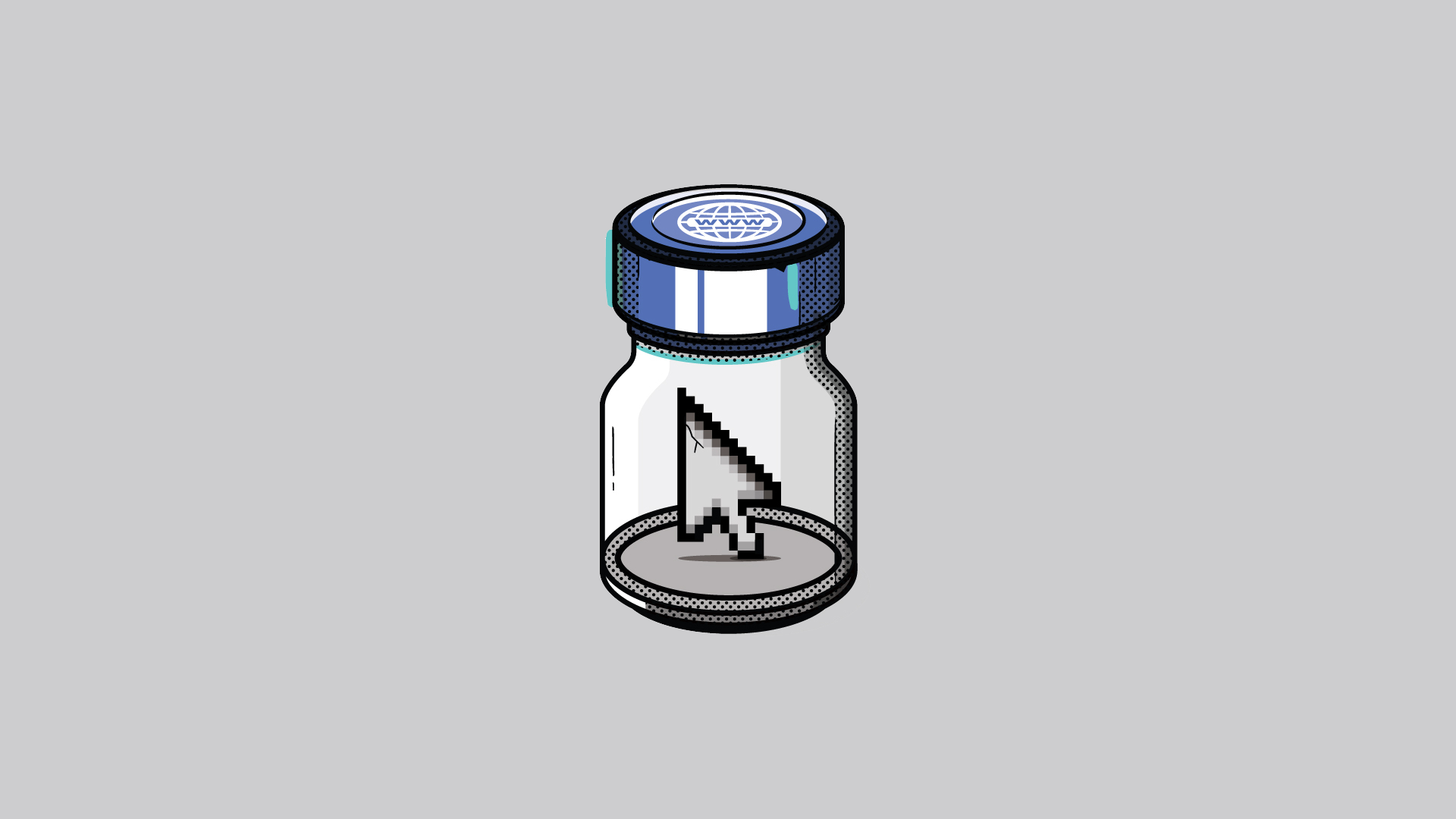
Several elements play a critical role in the prosperity and beauty of the website. One of the most important and valuable things you can use on your website is navigation menus.
With the help of menus, you can create a more comfortable space for users and allow them to achieve their desires without confusion and without even spending a lot of time to find the content or product they want.
With the help of menus, you can create a more comfortable space for users and allow them to achieve their desires without confusion and without even spending a lot of time to find the content or product they want.
Importance of menus in wordpress
Before adding an item without a link in the navigation, it is better to give you information about WordPress menus. Let’s see why we should use the menu on the website.
The first and most important reason is user satisfaction, think you have an online store, and you are looking to attract more users to your website, so without a doubt, if you can facilitate user access, you can significantly satisfy the user. So having a menu on the website is essential.
Add menu item without link in wordpress
Well, as mentioned above, in WordPress, you need a link to add a new item to the website menu, but adding things to the menu without a link is not impossible at all.
First, you need to add a new item to your website menu. To do this, you can go to your WordPress admin panel and add an item from the Appearance » Menus section.
Now you have to choose a name for the menu and click on the Save List option, then click on the Custom Links option in the box on the right, and instead of adding a link in the address field, place the # symbol as shown below.
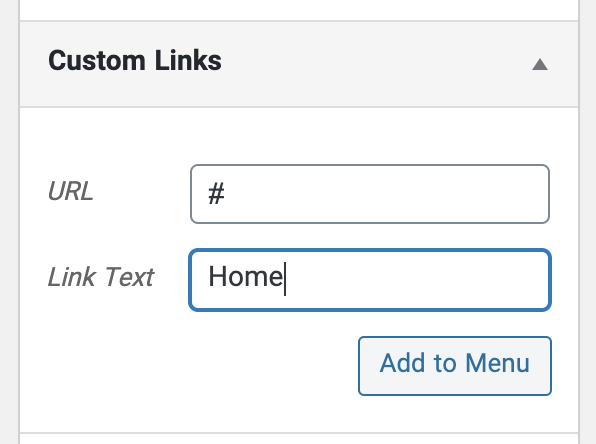
Now you have to click on the “Add to list” option and after adding a custom link to the menu, save it.
Now click on the side arrow to edit the menu item and then go up and remove the “#” sign from the address field and save the menu.
After you have done all the above correctly, go to your website, and you will see that the menu item is without a link. Also, if you want, you can add submenus to menu items and link them to any page or custom link you want.
Just as easily! Now you have created one or more new items in your website menu without linking to them.
We hope you find this helpful article. good luck. 🙂


To post a comment, please register or log in first.